Estimating
Your Estimating Control Panel. You can create one or more Original Estimates per job. Estimates for alterations of an original estimate are distinguished as Change Orders. Both begin as a template. During setup you decide which of your billing categories to include in your estimate template. When you click the “New Estimate” button (in Jobs), you see a checklist of those items. All you do is enter hours for each applicable service item and costs for the expense items. Click the image below to see a larger view of the entry screen for a completed estimate.
Hourly rates and markups are applied automatically. You set the defaults. You see the bottom line. Now, just change the rates, markups or hours and expenses until you get the bottom line you want. Once you are satisfied with your estimate, you clear out all the line items you didn’t use with the press of a button.
It’s a spreadsheet within the database! When estimating is this easy, you can get your estimates out in a hurry and get more jobs. If you’ve got a laptop or iPad, you can even generate an estimate while sitting in your customer’s office, adjust it as needed to please them, and walk out the door with new business.
Sample Itemized Estimate
Above is an example of a straight-forward estimate that itemizes both your services and expenses. We’ve cropped it so the white space and footer are missing. You can change the terms of payment and add a footnote, if you wish.
Remember that you can modify typefaces, position your logo as you please, move stuff around, adjust page margins and have a custom editable footnote. We’ve seen some gorgeous estimates from our Studio Manager customers. Since your estimate may be your client’s first impression, Studio Manager goes all out to give you several options to work with.
Flat-fee Estimates. The above illustrates a fully itemized version of the estimate. Studio Manager also includes a flat-fee estimate that provides a single amount for the creative fee (or whatever you choose to call it). It includes a paragraph (actually up to 2 paragraphs) worth of room to describe your creative services and itemized expenses.
Summary Estimate. The summary estimate shows a single figure for creative services and another for expenses, with room for an explanation of services and expenses as a narrative summary.
Estimate Options. For those times when your customer wants to see various options from which to choose, you can create an estimate that displays up to 4 different options as columns.
See the Estimate Items link for more.
You can produce Change Orders as a job progress and the specifications change. Reports, on screen or printed, from Jobs and Job Costs, allow you to quickly compare what you estimated to actuals. Over time, you’ll find that you will generate estimates that are more accurate than you ever imagined possible.


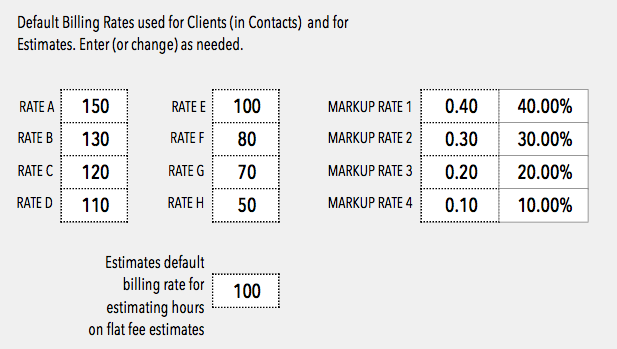
{ 0 comments… add one now }