Marketing & Sales
Business Development
Develop business with your prospects and clients like clockwork. In older versions of Studio Manager, this was the Prospects tab. We changed it to Marketing to acknowledge that your clients are your very best prospects.
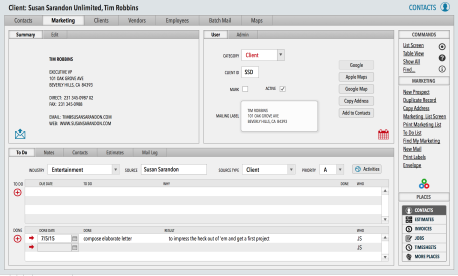
Keep your own personal marketing to do list. The Employees tab includes a subtab, called Marketing, to list your next actions.
Marketing List Screen
We’ve created a special list screen that is optimized for marketing. This is where you can review and manage your full list of marketing leads. Because you have a separate list screen, you can change it further to make it work best for you without worrying that *regular* users will object.
Activities Tracking Module
There is a simple marketing activity tracking module in Studio Manager that handles the essentials of the sales cycle:
To Do’s appear in a scrolling list for each Contact.
When To Do’s are completed they are preserved in an Activities history list so you can see the history of marketing to this person.
You click the red checkmark icon to mark a task done. Studio Manager enters the action taken, date stamps it and records who performed the task. Clicking the red checkmark also moves the item out of the list of To Do’s down to the list of completed tasks.
Everyone in the company can mark contacts – but when you log in, only the people *you* your marked show up as marked for you. So, if Lisa and Sam both have John Doe marked for different reasons, then Lisa unmarks John Doe, when Sam looks at Studio Manager, John Doe is still marked for his purposes.
You can enter activities without making them To Do’s first. Maybe you just called someone on the spur of the moment rather than creating a To Do for it first. You can still enter the completed activity directly into the Done portal.
You can mark a whole set of people as receiving a particular marketing piece with a single stroke. Just Find the people you want to send a mailing to and then hit the “New Mail” button. It will ask whether you want your message sent to the whole found set or just the person you are working on at the moment.
You can work with each To Do or Done item in Full screen mode if you need the space to write notes. For example, when you call someone, you get a roomy notes window to let you quickly take notes during the call.
The Activities Entry Screen
The Activities entry screen is a place where you can write your notes while on the phone. It’s designed to give you reference information about the contact, plus plenty of room to note down anything about the results of your contact and what you learned. Notice that in the right margin, the dates of any To Do’s you have, plus all previous activities, are listed. This is a quick navigation tool. Just click the date, and you are taken to that exact record. As usual, this screen is customizable in case you want to add or subtract fields from this view or make a particular field bigger or smaller.
The Activities List Screen
This is a special to do list screen of all undone marketing items. It’s actually the list screen in the Activities table that is devoted to tracking marketing.
The Marketing To Do list subtab is for the use of the sales folks in your company. Often, that includes the owner; larger firms frequently have one or more sales people on staff. When you click Find My Marketing, Studio Manager finds all To Dos that were by you (the Who field). For this to work, you want to be sure that when you create To Dos, that your, or your designated sales person’s initials, are in the Who field.

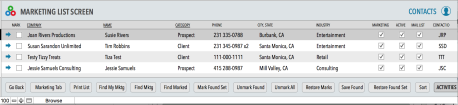


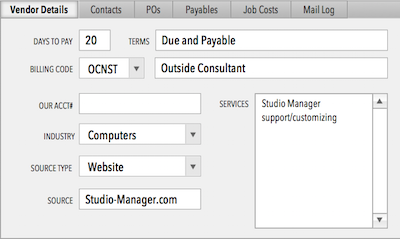
{ 0 comments… add one now }